Wait, where are my files again?
Open the Windows File Explorer again. Navigate to yourU: drive and find the folder cs127 that you created earlier. If you correctly saved it, your file hello.py should be there.
Most likely, however, all you'll see is a file called hello. What's up with that?
Making file extensions visible
Most filenames actually have an extension consisting of a period followed by two. three, or four letters. For some bizarre reason, the default for File Explorer is to hide that part of the file name.In programming we frequently are in a situation where there are two or more files whose names only differ in the extension. In the long run it will be crucial for you to see the full, exact names of your files. Here is how to make the extensions visible:
Windows
- In File Explorer, click on the "View" tab.
- In the "Options" drop-down menu, select "Change folder and search options".
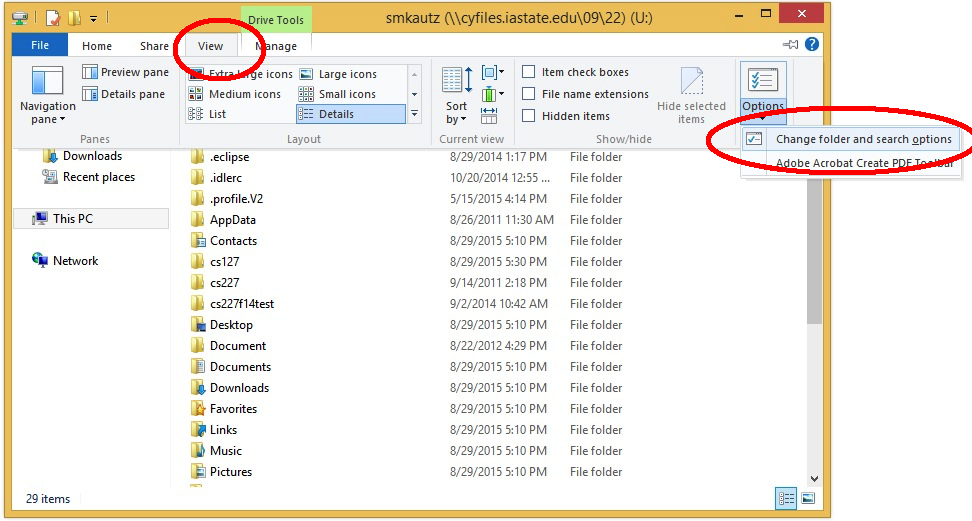
- In the Folder Options dialog that comes up, click on the "View" tab.
- UN-check the option "Hide extensions for known file types".
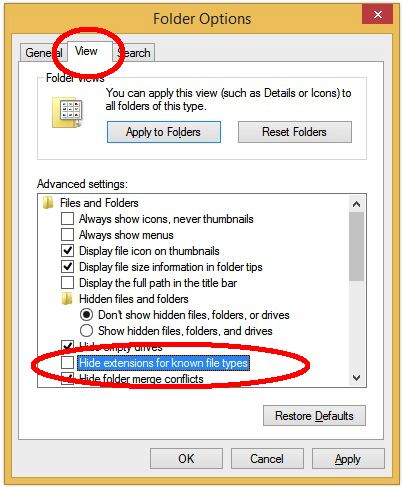
- Click "Apply to Folders" and then "OK". (If "Apply to Folders" button is disabled, just click OK.
OS X
Go to Finder -> Preferences -> Advanced and check the box "Show all filename extensions".Checkpoint 2
- Run your Hello, World program for the TA.
- Show the TA the file
hello.pyin File Explorer. The file should be on a network server and you should have the file extensions visible.